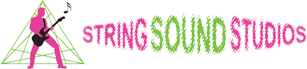UPDATED: May 19, 2020
Zoom has released a required update to improve their security measures. It will automatically update on May 30th, so in order to avoid a delay on that day, make sure your client is up-to-date today!
—
Zoom is very user-friendly and we think it is the most versatile video conferencing software currently available.
We found the following tutorial videos helpful. We put them in order of what we feel are the most current and comprehensive.
- How to Set Up the Zoom App for Students and Parents: https://www.youtube.com/watch?v=d7xXZxRDFUU
- How to Schedule and Join a Zoom Meeting: https://www.youtube.com/watch?v=sJq_OM5VcDY
- Zoom Overview for Students: https://www.youtube.com/watch?v=5iap0Ffl5Lg
Other Notes:
- Although a mobile phone may be used, it is best to use a laptop, desktop, or tablet with video capability. Most laptops, tablets, and mobile phones have built-in cameras. If you are using a desktop PC, you may need a webcam.
- Both teachers and students should download the Zoom client and make a free account with username and password.
- Teachers should be the host and send out a scheduling email via Zoom. The student can then simply click on the link to join.
- The teacher should also set a password for the meeting, which will be included in the email.
- For ease and efficiency, both teachers and students should have materials and instruments ready before the lesson.
If you have additional questions, please check out the Zoom Help Center, or feel free to contact us!